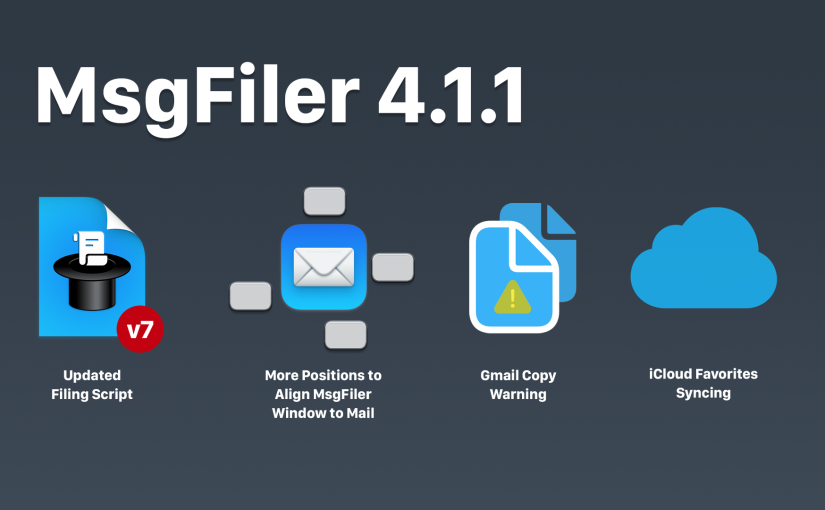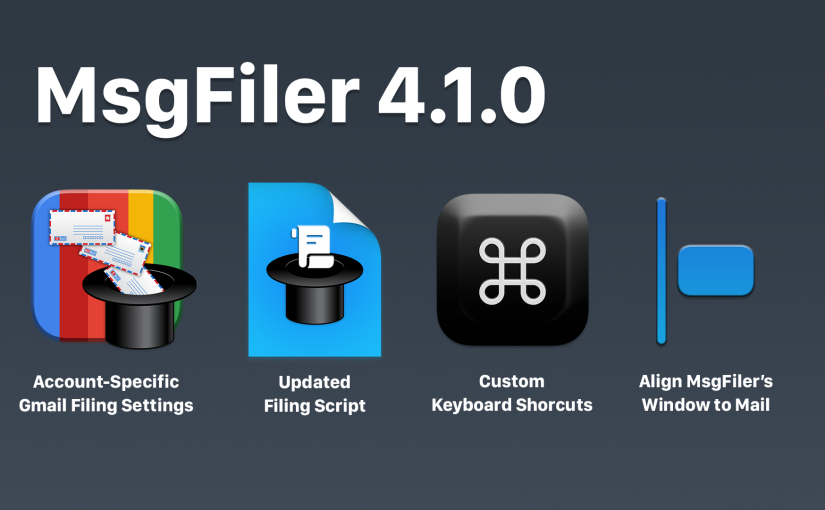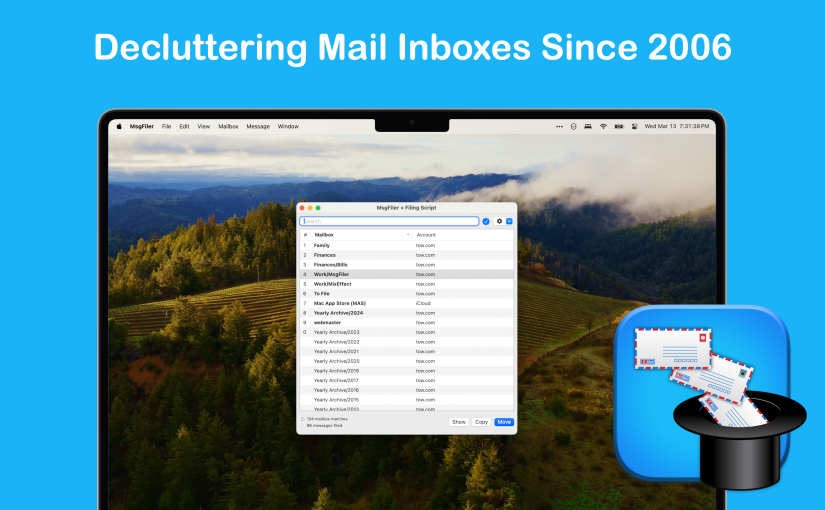MsgFiler 4.1.2 has been approved by Apple and is making its way to the Mac App Store and Gumroad. This is a point release with mostly bug fixes and improvements, though there are a few new features based on customer feedback.
Continue reading What’s New in MsgFiler 4.1.2Category: Updates
What’s New in MsgFiler 4.1.1
MsgFiler 4.1.1 has been approved by Apple and is making its way to the Mac App Store and Gumroad. This is a point release with mostly bug fixes and improvements, though there are a few new features based on customer feedback.
You can read the full list of new features, improvements, and bug fixes on the version history page here. Here are the highlights:
Continue reading What’s New in MsgFiler 4.1.1What’s New in MsgFiler 4.1.0
MsgFiler 4.1.0 has been approved by Apple and is making its way to the Mac App Store and Gumroad. You can read the full list of new features, improvements and bug fixes on the version history page here. Here are the highlights in this release:
Continue reading What’s New in MsgFiler 4.1.0Announcing MsgFiler 4!
I’m thrilled to announce the immediate availability of MsgFiler 4. Completely rewritten from the ground up, MsgFiler 4 brings a history of over 18 years of fast filing and efficient mailbox organizer in Apple Mail to macOS Sonoma (and Ventura).
MsgFiler 4 is available for download and purchase from the Mac App Store and Gumroad:

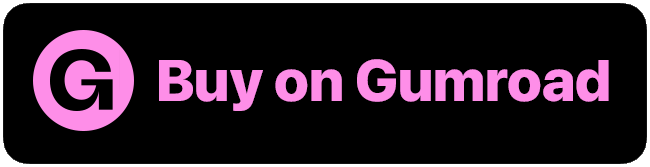
Here are some highlights of what’s in MsgFiler 4. Complete documentation is available at: https://docs.msgfiler.com.
Continue reading Announcing MsgFiler 4!Workaround: MailFolders Keyboard Maestro Scripts
Longtime MsgFiler user, Ike Nassi, has released a set of Keyboard Maestro scripts to mimic the functionality of MsgFiler. MailFolders for Keyboard Maestro uses an AppleScript that MsgFiler for Sonoma may use to quickly generate the list of mailboxes from macOS Mail. From there, it uses AppleScript to deconstruct the path and instructs Keyboard Maestro to choose menu items from the Message > Move To menu.
Continue reading Workaround: MailFolders Keyboard Maestro ScriptsMsgFiler Plugins Updated for macOS Ventura 13.3
If you have upgraded to macOS Ventura 13.3, your MsgFiler mail plugins will have been disabled. Upgrade to the latest versions of the plugins to regain functionality with MsgFiler. Download the plugin appropriate to your version of MsgFiler:
- MsgFiler Engine: Version 1.7.1 works with macOS 13.3. This is the plugin you should install if you are purchased MsgFiler 3 from the Mac App Store.
- MsgFiler Classic: Version 2.7.1 works with macOS 13.3. This is the standalone plugin that offers a subset of features from MsgFiler 3 from the Mac App Store.
If you are running a previous version of macOS, such as Big Sur, Catalina or Mojave, you do not need to do anything.
MsgFiler Plugins Updated for macOS Ventura 13.0
If you have upgraded to macOS Ventura 13.0, your MsgFiler mail plugins may have been disabled. If so, please upgrade to the latest versions of the plugins:
- MsgFiler Engine: Version 1.7.0 works with macOS 13.0. This is the plugin you should install if you are purchased MsgFiler 3 from the Mac App Store.
- MsgFiler Classic: Version 2.7.0 works with macOS 13.0. This is the standalone plugin that offers a subset of features from MsgFiler 3 from the Mac App Store.
If you are running a previous version of macOS, such as Big Sur, Catalina or Mojave, you should not need to do anything.
MsgFiler Engine 1.5.0 and Original MsgFiler Mail Plugin 2.5.0 for macOS Big Sur 11.0
Beta versions of MsgFiler Engine 1.5 and the Original MsgFiler Mail Plugin 2.5 have been released, providing compatibility support for macOS Big Sur 11.0.
macOS Mojave introduced a new way to manage and enable Mail Plug-Ins. You’ll install MsgFiler Engine and the Original MsgFiler Mail Plugin in the same way as before, but you’ll need to go into Mail’s Preferences to enable the plug-ins to work. See step 9 below for more details.
It is common for macOS updates to disable your Mail plugins. To get back fast-filing performance with MsgFiler, simply:
- Download the latest version of the plugin.
- Double-click on the disk image file.
- Go to the Finder.
- Hold the option-key down and click on the Go menu.
- Choose Library.
- Navigate to the
~/Library/Mail/Bundlesfolder. - Drag the
MsgFilerEngine.mailbundleorMsgFilerPlugIn.mailbundlefolder into the Bundles folder. - If you are using macOS 10.15 Big Sur or Catalina, open Mail Preferences.
- Click Manage Plug-Ins.
- Ensure that MsgFilerEngine.mailbundle (or MsgFilerPlugIn.mailbundle) is checked.
- Click Apply and Restart Mail.

- Quit and relaunch Mail.
Verify that the plugin is active by clicking on the Message menu:
- MsgFiler Engine: A menu item labelled “MsgFiler Engine 1.5.0” will appear at the bottom of the Message menu.
- Original MsgFiler Mail Plugin: A menu item labelled “Move with MsgFiler” will appear at the bottom of the Message menu.
MsgFiler Engine 1.4.1 and Original MsgFiler Mail Plugin 2.4.1 for macOS Catalina 10.15.5
New versions of MsgFiler Engine 1.4.1 and the Original MsgFiler Mail Plugin 2.4.1 have been released, providing compatibility support for macOS Catalina 10.15.5.
macOS Mojave introduced a new way to manage and enable Mail Plug-Ins. You’ll install MsgFiler Engine and the Original MsgFiler Mail Plugin in the same way as before, but you’ll need to go into Mail’s Preferences to enable the plug-ins to work. See step 9 below for more details.
It is common for macOS updates to disable your Mail plugins. To get back fast-filing performance with MsgFiler, simply:
- Download the latest version of the plugin.
- Decompress the ZIP archive.
- Double-click on the disk image file.
- Go to the Finder.
- Hold the option-key down and click on the Go menu.
- Choose Library.
- Navigate to the
~/Library/Mail/Bundlesfolder. - Drag the
MsgFilerEngine.mailbundleorMsgFilerPlugIn.mailbundlefolder into the Bundles folder. - If you are using macOS 10.15 Catalina, open Mail Preferences
- Click Manage Plug-Ins.
- Ensure that MsgFilerEngine.mailbundle (or MsgFilerPlugIn.mailbundle) is checked.
- Click Apply and Restart Mail.

- Quit and relaunch Mail.
Verify that the plugin is active by clicking on the Message menu:
- MsgFiler Engine: A menu item labelled “MsgFiler Engine 1.4.1” will appear at the bottom of the Message menu.
- Original MsgFiler Mail Plugin: A menu item labelled “Move with MsgFiler” will appear at the bottom of the Message menu.
MsgFiler Engine 1.3.3 and Original MsgFiler Mail Plugin 2.3.8 for macOS Mojave
New versions of MsgFiler Engine 1.3.3 and the Original MsgFiler Mail Plugin 2.3.8 have been released, providing compatibility support for macOS Mojave 10.14.
Mojave introduces a new way to manage and enable Mail Plug-Ins. You’ll install MsgFiler Engine and the Original MsgFiler Mail Plugin in the same way as before, but you’ll need to go into Mail’s Preferences to enable the plug-ins to work. See step 9 below for more details.
It is common for macOS updates to disable your Mail plugins. To get back fast-filing performance with MsgFiler, simply:
- Download the latest version of the plugin.
- Decompress the ZIP archive.
- Double-click on the disk image file.
- Go to the Finder.
- Hold the option-key down and click on the Go menu.
- Choose Library.
- Navigate to the
~/Library/Mail/Bundlesfolder. - Drag the
MsgFilerEngine.mailbundleorMsgFilerPlugIn.mailbundlefolder into the Bundles folder. - If you are using macOS 10.14 Mojave, open Mail Preferences
- Click Manage Plug-Ins.
- Ensure that MsgFilerEngine.mailbundle (or MsgFilerPlugIn.mailbundle) is checked.
- Click Apply and Restart Mail.

- Quit and relaunch Mail.
Verify that the plugin is active by clicking on the Message menu:
- MsgFiler Engine: A menu item labelled “MsgFiler Engine 1.3.3” will appear at the bottom of the Message menu.
- Original MsgFiler Mail Plugin: A menu item labelled “Move with MsgFiler” will appear at the bottom of the Message menu.