MsgFiler 4.1.0 has been approved by Apple and is making its way to the Mac App Store and Gumroad. You can read the full list of new features, improvements and bug fixes on the version history page here. Here are the highlights in this release:
Improvements and Bug Fixes
- Mailboxes are now saved to disk for improved startup performance.
- When keyboard navigation is enabled, pressing tab cycles through the search field, mailboxes table, and filing buttons.
- Unified status bar to display counts of mailbox matches and filed messages.
- Updated MsgFiler Filing Script to version 6.
- Favorite mailboxes can now be synced to iCloud.
Updated MsgFiler Filing Script
There’s a new MsgFiler Filing Script that you’ll want to update to. Go to Filing Settings and click either Installation Guide if you’re using MsgFiler from the Mac App Store or Reinstall Script if you purchased the direct download version of MsgFiler from Gumroad. If you’re the Mac App Store version of MsgFiler, you’ll get instructions on downloading the new MsgFiler Filing Script here, and how to overwrite the existing one in your ~/Library/Application Scripts/com.atow.MsgFiler4 directory on your Mac.
New Features
I want to expand on the new features in MsgFiler 4.1.0 that you are going to like:
- Account-Specific Gmail Filing Settings
- Align MsgFiler Window to Mail
- Custom Keyboard Shortcuts
Account-Specific Gmail Filing Settings
If you use Gmail with Apple Mail, you will have to configure MsgFiler to file messages in one of two ways.
- Archive and File: MsgFiler will try to archive your message first before filing it into the designated mailbox.
- Direct File: MsgFiler will skip archiving and file your message directly into the designated mailbox.
The community has learned a lot more about why some accounts require Archive and File and others just work with the Direct File approach. It has to do with how you have configured the visibility of the All Mail mailbox in Gmail’s Labels setting. To see this setting in your Gmail account, follow these steps:
- Go to Gmail.com.
- Sign into your account.
- Click the gear icon in the upper-right.
- Choose See all settings.
- Click Labels.
- Look at the Show in IMAP checkbox next in the All Mail row.
If Show in IMAP is checked, you should use the Archive and File method in MsgFiler. If Show in IMAP is unchecked, the Direct File method should be used for this Gmail account.
In MsgFiler 4.0, there was only one setting that was used for all of your Gmail accounts. New in MsgFiler 4.1.0 is the ability to set per-account settings. For each of your Gmail accounts, you can choose to use the default method, the Archive and File approach, or Direct File.
You will need to have the updated MsgFiler Filing Script installed to take advantage of this feature.
Additionally, MsgFiler tries to detect when you need to switch over to the Direct File approach. MsgFiler would display an error saying the message could not be found in the mailbox, and now this error includes information on how to change your Gmail filing method settings.
For more information on this feature, read the Account-Specific Settings section in MsgFiler’s documentation.
Automatically Align MsgFiler’s Window to Mail
If you have a large display or use multiple monitors, it may be useful to have the MsgFiler window appear close to Mail.
- Open MsgFiler Settings.
- Click Advanced.
- Check Align MsgFiler window to Mail.
You can also invoke this using the Control-Option-Command-D keyboard shortcut.
Now, whenever you invoke MsgFiler, MsgFiler will automatically move the main window so that it appears on the right-hand side of the frontmost Mail window.
Custom Keyboard Shortcuts
MsgFiler comes with extensive keyboard shortcuts to set preferences, perform filing operations, toggle Focused Filing, and more. But sometimes the choices that I made might interfere with keyboard shortcuts that you use elsewhere. I fielded a question from a custom who has been using the Command-Shift-M shortcut to invoke MsgFiler. But this very key combination is used by MsgFiler 4 to move messages. You can imagine how this might lead to unexpected and unintended filing operations.
Now in MsgFiler 4.1.0, you can change these keyboard shortcuts or disable them altogether. Read the full details in the Keyboard Shortcuts Settings page in the MsgFiler documentation. Here are some screenshots showing how easy it is to edit the keyboard shortcuts in the app:




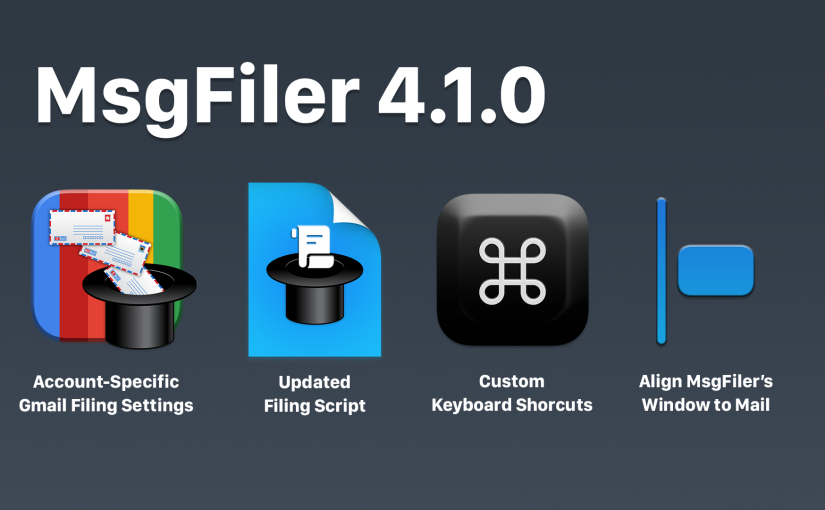



Just upgraded. Works like a champ!!
Thank you!
Nimish
Fantastic. Hope you enjoy the new features!
I don’t even care about new features… I’m going to be SO HAPPY to have MsgFiler back on my Mac. It the most noticeable missing app in my transition to a fully updated Mac.
Just FYI before retiring I had to hold my system back a few OS versions to keep my legacy apps and hardware working. When I retired that wasn’t as critical and wanted the latest OS. MsgFiler is the only app I haven’t been able to replace. Thanks for the update!
(Queue sounds of old man running to his Mac to download and install)
You’re welcome! I’m crossing my fingers but confident that nothing will break with the new macOS release that will be announced at WWDC 24 in June. With a more modern architecture, I’m hoping MsgFiler will be here for many more years to come (assuming Apple doesn’t Sherlock it).
Yep, hopefully all the big changes in Mac OS are over for awhile.
“Sherlock It”… I wonder if that phrase is becoming less understood? Or is it being passed down by developers as part of “Apple Canon”?
BTW, I’ve hit a snag…working around with Opt-M but my muscle memory can’t change as fast…
I used to use Cmd-M for MessageFiler and evidently many years ago changed Minimize to Opt-Cmd-M. (I don’t use Cmd-M in any app, really.) Is there a way for MsgFiler to realize Cmd-M isn’t actually set to Minimize in Mail when changed in Application Keyboard Shortcuts? Or can you offer a warning and option to override the default Minimize? Again, I’ve worked around but not sure how well I’ll retrain my fingers.
Thanks again!
So, I was able to go into Keyboard Shortcuts in System Settings and created an Application Shortcut with the menu title “Minimize”. I changed it to Command-Option-M. I then went into MsgFiler Settings > General, and changed the MsgFiler Shortcut to Command-M. Everything appears to work correctly and as expected.