I’m thrilled to announce the immediate availability of MsgFiler 4. Completely rewritten from the ground up, MsgFiler 4 brings a history of over 18 years of fast filing and efficient mailbox organizer in Apple Mail to macOS Sonoma (and Ventura).
MsgFiler 4 is available for download and purchase from the Mac App Store and Gumroad:

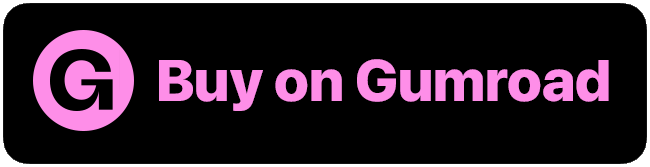
Here are some highlights of what’s in MsgFiler 4. Complete documentation is available at: https://docs.msgfiler.com.
Fast Filing
MsgFiler 4 is a powerful, intuitive, and time-saving keyboard-based email filing application for Apple Mail. Type to filter down the list of mailboxes and press return to file selected messages in Mail. Navigate, select, move and copy emails without ever lifting your hands off the keyboard.
With MsgFiler 4, you can say goodbye to dragging and dropping, sore wrists, and an overflowing inbox and say hello to more time. Happy filing days await you!
Opening Mailboxes
If you’re like me and have a lot of mailboxes, finding the right one to open can take a long time… unless you have MsgFiler! Simply invoke MsgFiler from Mail, type a few characters, and press Command-O and Mail will open the frontmost message viewer to the selected mailbox. You can also press Command-Shift-O to open a new window focused on the selected mailbox.
MsgFiler Filing Script
MsgFiler 3 and MsgFiler Classic employed Mail Plug-Ins, which interfaced directly with Apple Mail to file messages. With the removal of plug-ins in macOS Sonoma, MsgFiler now has to use AppleScript to control Mail. This generally works well except for two things:
- AppleScript doesn’t file Gmail messages properly.
- The next or previous message should be selected after filing.
As a sandboxed application, MsgFiler can’t handle these two things on its own, so I developed a helper script called the MsgFiler Filing Script. The app gives you step-by-step instructions on how to download, install, and activate it. Once enabled, MsgFiler can do the following:
- File messages from Gmail accounts.
- Select the next or previous message after filing
- Archive messages using the keyboard from MsgFiler
- Enable keyboard based navigation of Mail from MsgFiler
App Store restrictions prevent me from installing the script automatically, so users will have to manually install it in the Mac App Store version of MsgFiler 4.
NOTE: The direct distribution version of MsgFiler 4 from Gumroad, however, features an installer built-into the app.
I highly recommend using the MsgFiler Filing Script with MsgFiler.
Customizable
MsgFiler 4 is highly configurable. Here are some of the settings you can change in MsgFiler:
- Launch at login
- Hide MsgFiler in Dock
- List font
- Keyboard shortcut for invoking MsgFiler
- The default action in MsgFiler (move, copy, or show mailbox)
- Restrict search to selected accounts
- Ignore mailbox path when matching
- Case-sensitive search
- Exclude mailboxes from search
- Favorite mailboxes
- Recent mailboxes
- Mark messages as read when filing
- Label filed messages
- Keep MsgFiler open after filing
New in MsgFiler 4 are the following:
- Play filing sound
- Flag filed messages
- Reordering Favorite mailboxes
- Sync Favorite mailboxes to iCloud
- Focused Filing mode
- Shortcuts support
Keep MsgFiler open after filing
This is the setting that you will want to either keep as-is (the default is enabled) or turn off depending on how you see yourself using MsgFiler.
- On: If you find yourself conducting long sessions where all you do is file messages, keeping this on allows you to blast through your inbox one message at a time.
- Off: If you prefer reading messages, filing one, reading some more, and filing another, you’ll want to turn this option off. After filing a message, MsgFiler will disappear and focus will return to Mail. Simply press the MsgFiler Shortcut again to file the next message
HINT: You can also press Command-Option-Control-O when the MsgFiler main window is frontmost to toggle this setting.
Filing Sound
New in MsgFiler 4 is the ability to play a sound when messages are filed away. Choose from the System beep sound or a selection of custom sounds created just for MsgFiler. Just can also randomize which sound plays. Leave a comment down below on your favorite one!
Reordering Favorite Mailboxes
You can finally reorder your favorite mailboxes in MsgFiler. This was an oft-requested feature for MsgFiler 3 that I never got around to implementing.
Shortcuts
MsgFiler has deep support for Apple Shortcuts. You can read the section on Shortcuts for more detail, but here’s a list of available actions:
- File Messages
- Find Account
- Find Mailbox
- Get MsgFiler Setting
- Get Selected Email
- New Mailbox
- Set Filing Focus
- Set MsgFiler Setting
- Set Search Query
- Show Mailbox
Tell me what kind of automations you create using MsgFiler 4!
Focused Filing Mode
This is a new feature in MsgFiler 4 that will help you focus when filing messages. Focused Filing hides all applications on your Mac and dims the background, giving you an uncluttered workspace with which to file your messages.
If you happen to switch to another application, the background lights up, giving you the time and space to do what you need. When you switch back to Mail and MsgFiler, the background dims again and applications are re-hidden.
Pricing
MsgFiler 4 is available to download for free from the Mac App Store. It offers a freemium mode where in certain features like filing messages, creating new mailboxes, and navigating are periodically locked. You can still perform these actions, but you may need to wait for a timer to finish.
You can buy or subscribe to MsgFiler:
- Lifetime Unlock: $49.99
- Annual Membership: $9.99/year
- Monthly Subscription: $0.99/month
For more thoughts pricing, including the reason to offer subscription pricing, read this article.
Note: The direct download version of MsgFiler 4 on Gumroad is only offered via a Lifetime Unlock.
Additional Reading
I’m excited for longtime MsgFiler customers to start using the app on macOS Sonoma, and I’m looking forward to introducing a whole new set of customers to MsgFiler 4. While there are more and more ways for people to communicate: Messages, Slack, Discord, Facebook, social DMs, etc., email is still very much a part of our digital lives. If you are a power Apple Mail user, check out MsgFiler today!
For more background on how MsgFiler 4 came to be, check out the accompanying The Return of MsgFiler 4 on my personal blog.
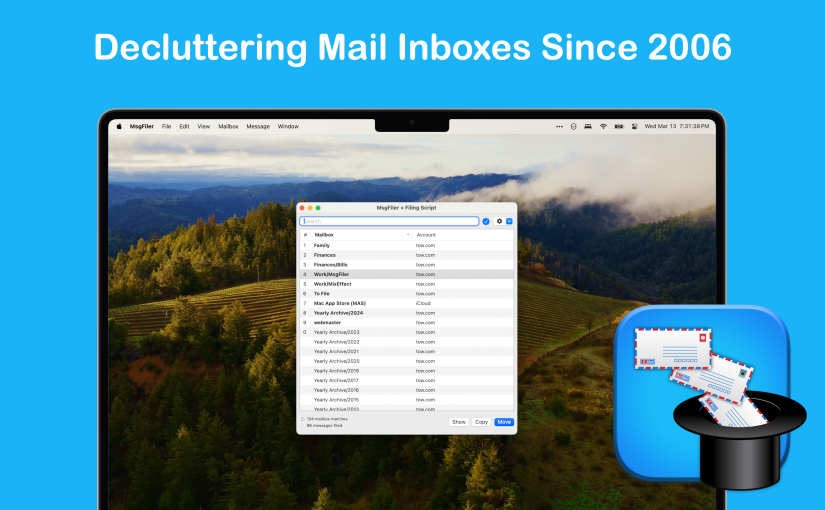
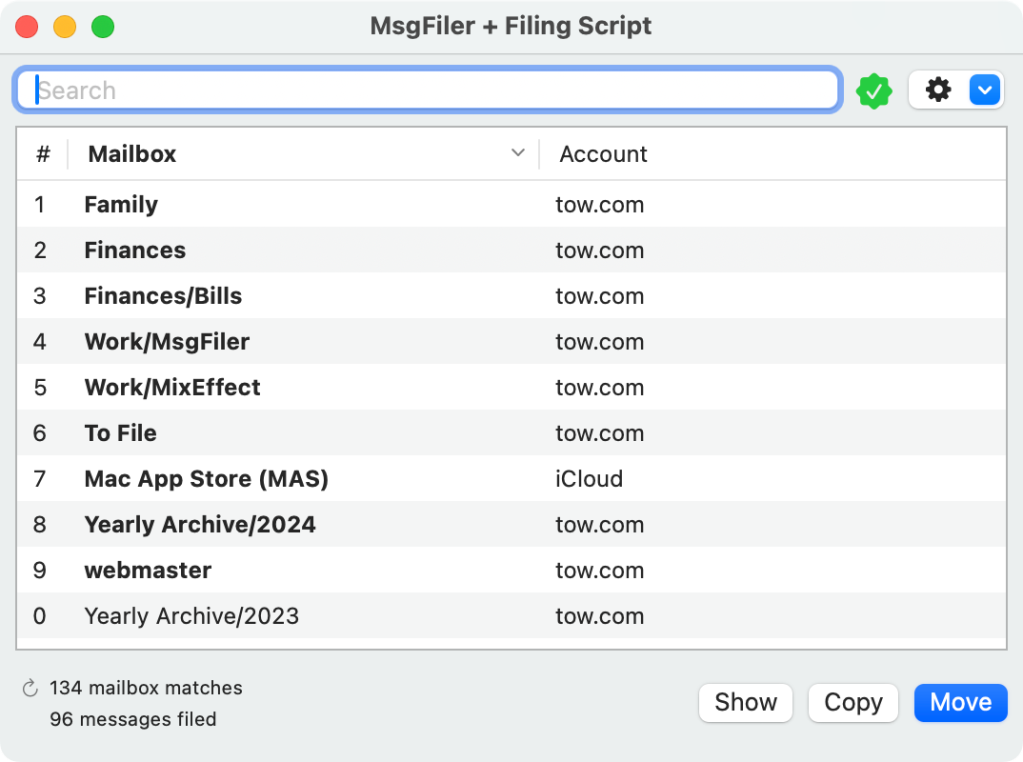
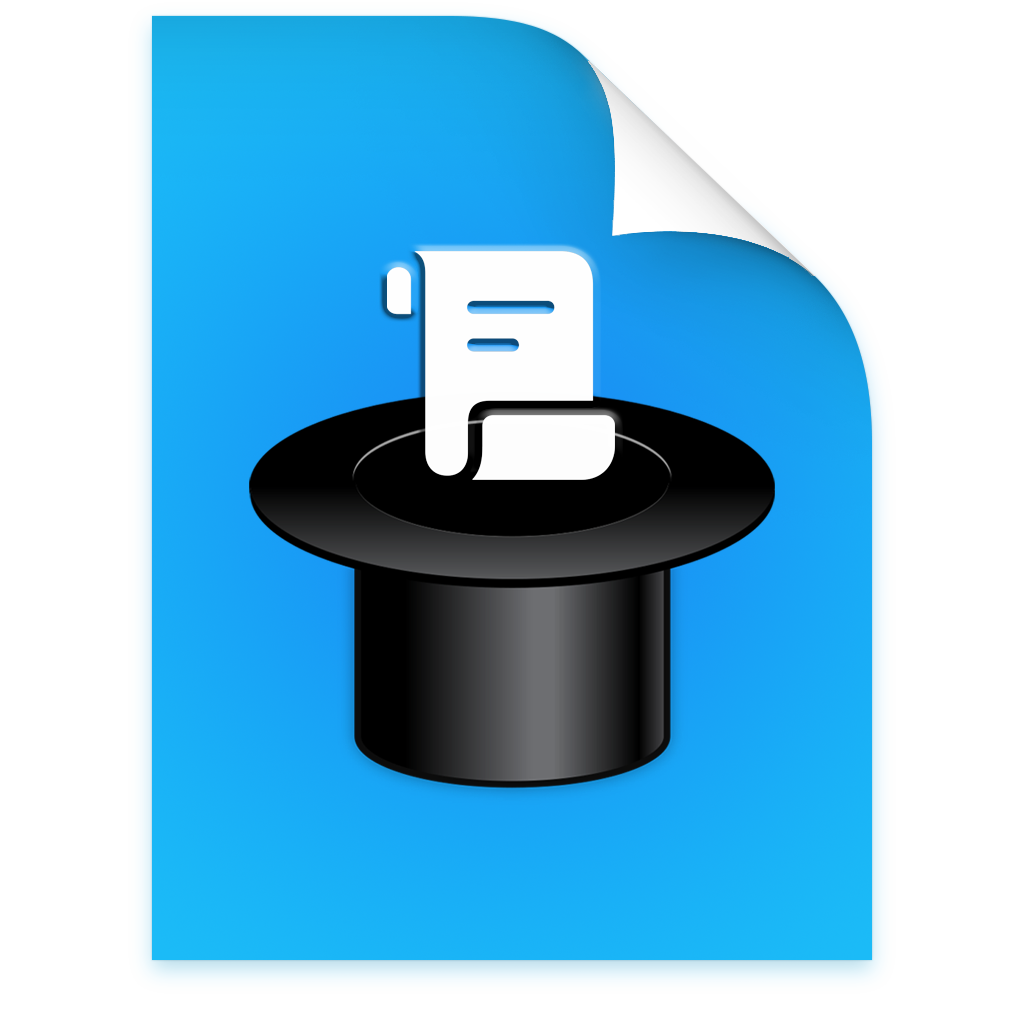
Adam – Thanks so much for reviving MsgFiler! This is the one productivity app I just can’t live without. No other email app comes close to making it this easy to archive and retrieve email, all from the keyboard. At the prices you are offering, this is a steal! Mike
Just bought the lifetime membership. App works great!!
Thank you! Happy filing!
Thank you! I’m glad that I can finally close the book on MsgFiler 3 and the old way of doing things with the Mail Plug-Ins. Happy filing!
It’s Christmas on the Mac today! Thanks Adam! Not sure which is better (for you) to purchase via the Mac App Store or Gumroad and for updating as new versions come along later on?
The Gumroad version isn’t set up to update automatically. When I release a new version, Gumroad will notify you via email. May implement Sparkle at some point in the future. Mac App Store will auto-update when I release stuff. Apple takes a larger cut of the profits to Gumroad, but don’t worry about that when making your decision. Thanks for the continued support!
So happy to see this. I wasn’t having a problem with MsgFiler 3.1.4 in Sonoma but am happy to support your efforts by buying MsgFiler with the Lifetime Unlock. Using Apple Mail without the functionality offered by MsgFiler would be totally miserable.
Even better would be a similar app for Apple Mail in iOS/iPadOS. Is there a chance this is something you would consider?
I have a FAQ for this very question: https://docs.msgfiler.com/support/msgfiler-4/troubleshooting#will-you-make-an-ios-version-of-msgfiler
In short, no, because Apple doesn’t have any type of automation surrounding iOS/iPadOS Mail aside from a few shortcut actions. To do what I do in MsgFiler for iOS/iPadOS would effectively require me to write an email client.
Best thing Mail has is to assign the left-to-right swipe gesture to Move Message. Mail suggests a mailbox for you, but you can optionally search for a mailbox to file the messages into.
Thanks, Adam. Your last para spurred me to take a closer look at the move options in iOS/iPadOS. There’s more functionality there than I thought. This should give me less reason to wait until I’m on my Mac manage my inbox.
Hello, this is awesome news! Did not update to the latest Mac OS yet in hope this day would come 🙂 And now since it is here, I wonder how do I update from MsgFiler 3 to 4?
Just remove MsgFiler 3 and buy/install MsgFiler 4 from scratch?
Thank you for your efforts and I hope we got now another 18 years of happy filling ahead of us 🙂
MsgFiler 4 is a brand new app on the App Store, so when you download it, it will sit alongside MsgFiler 3. I would remove the keyboard shortcut you assigned to 3 prior to installing 4. Make sure you install the MsgFiler Filing Script start going through the onboarding for MsgFiler 4 too; it’s the spiritual successor to the MsgFiler Engine.
After you get comfortable with 4, you can delete or zip up 3 from your computer. 3 is no longer available from the Mac App Store.
The docs have more information that’s worth reading: https://docs.msgfiler.com
Hello Adam,
thank you again for making MsgFiler 4 happen. Installing was a piece of cake :), I bought the life time subscription, and it works as before (which is great!!!).
Now I just have to remove MsgFiler 3 and update MacOS 🙂
Yet, I guess it will take me a while to reach my ~60 000 filed emails again 🙂
Thank you for your work with updating MsgFiler, looking forward using it for another 18+ years.
Best regards,
Rüdiger
I should have a way for prior customers to be able to transfer their file count over to MsgFiler 4.
Hi Adam,
Thank you so much for putting this together! I too was holding off on upgrading to Sonoma only because of MsgFiler.
In the blog, it says, “NOTE: The direct distribution version of MsgFiler 4 from Gumroad, however, features an installer built-into the app.”
Does this mean that if I purchase through Gumroad, it would be easier to install the MsgFiler Filing Script?
Yes. The latest version of the script is contained within MsgFiler 4 on both the Gumroad and Mac App Store versions, but Apple doesn’t let me do the one-click install on the App Store version. Gumroad does.
Downside to Gumroad is that right now, I don’t have a way to notify you when an update is available except through an email from Gumroad when I upload a new version. You’ll have to download it again from your Gumroad account. Mac App Store handles updates automatically provided you’ve checked the box to receive auto-updates.
Adam,
You are awesome! I have been monitoring this page weekly waiting for an update. I am so glad to have MsgFiler back on my Mac! Instant Lifetime Purchase!
Thanks!
Jake
Thank you, Jake! Happy filing!
Hi Adam,
I’m not sure if this is the right place to ask this, but I use Gmail IMAP for my mail and use Apple Mail as my email client. When I archive the message before filing, I get error messages like this that pops up:
“The message “3-14-2024 meeting minute” could not be moved to the mailbox “Archive — LWEC” The destination “Archive — LWEC” does not allow messages to be moved to it.
When I press “OK” (or <Return>), the popup goes away, and I can continue on, but that is an extra step that I’d like to eliminate.
When I direct file, I don’t get any popup message, and the email is filed into the correct folder in Apple Mail, but then those emails reappear in my inbox a little later. Just wondering if I’m doing something wrong, missing a setting, or something else.
Normally, if you get the error using the Archive first before filing messages, the direct message will not cause the error nor the messages to reappear. That said, I was talking with another customer the other day and was seeing this phantom message reappear in his inbox. Is this happening for every message you are filing or just some of them? Can you send me an email to support (at) msgfiler.com so we can continue troubleshooting this? I want to learn more about how your Gmail account is set up.